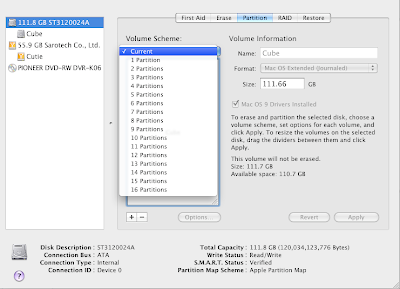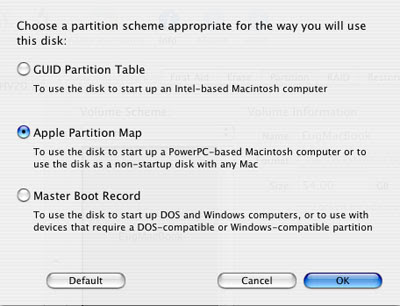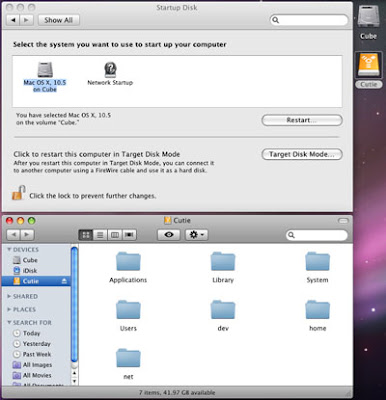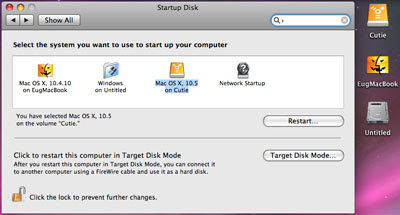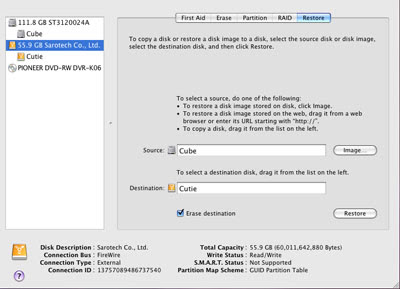I contacted Sonnet, and they seemed a bit surprised by that odd 0 MHz reporting, so they suggested I simply rerun the OS X firmware updater to make sure everything was updated correctly. That in turn surprised me, since I never knew an OS X updater even existed. I had purchased my 1.7 GHz CPU upgrade way back in 2004, and the updater I had used had required OS 9. Even when I swapped out a motherboard in the Cube a long time later (because of a broken USB port), I was advised by my online Cube amigos to use Sonnet's OS 9 updater.
Today, I tried Sonnet's new OS X-based firmware updater in Leopard, and... No worky. I tried it again in Tiger. Again, no worky. It went as far as to start the install process, only to tell me shortly afterwards "Programming Not Successful". I went back to Leopard and tried it again. Nope, no worky. And then I just about gave up, thinking I'd have to take apart the Cube, replace the G4 450, remove the Sonnet firmware, and then rerun the OS X updater to install the new one. But I gave it one last shot in Tiger... and it worked! Every one of those glorious seventeen hundred megahertz are now showing up properly.

The new firmware still has the same 4.1.9f1 revision number, which is why I wasn't aware the firmware had changed since 2004.
The main effect of this new firmware is essentially two-fold for me. First, the Leopard installer disc now recognizes my 1.7 GHz Cube as a supported machine. No more installer hacks or Firewire target mode are required. Second, DVD Player.app now de-interlaces properly.

This is a huge improvement over the previous situation, where I had combing galore in DVD Player.app. Here is what a GeForce 6200 and a Radeon 9200 gave me in 10.4 Tiger and in 10.5 Leopard, with a 0 MHz CPU:

It's notable also that in addition, Leopard now provides new and improved DVD de-interlacing support in DVD Player.app, with its new Adaptive Video Analyzation technology.
Enjoy even higher-quality video with Adaptive Video Analyzation technology that applies deinterlacing and inverse 3:2 pulldown on demand.This feature requires a 1.6 GHz processor... and now my Cube officially has one.
It is clear now that Apple isn't specifically blocking Cubes and other older machines with that Leopard installer. A simple CPU (and perhaps GPU and/or memory) upgrade may be sufficient to get Leopard compatibility. However, for those of you thinking about a CPU upgrade, you should be careful. It seems the experiences in the trenches are hit and miss. There are still some out there with fast enough G4 upgrades to meet Leopard's minimum requirements, but they are still having problems with getting Leopard to install without hacks. Maybe some of them just need a firmware upgrade.